In the bustling world of e-commerce, effective communication channels are essential for providing top-notch customer service. However, managing these channels efficiently can sometimes pose challenges, especially when it comes to handling order-related inquiries. One common query among BigCommerce store owners is how to control the Order Messages feature. In this blog post, we’ll explore the ins and outs of this feature and provide a step-by-step guide on how to manage it effectively.
Understanding the Order Messages Feature
The Order Messages feature in BigCommerce allows customers to communicate directly with store owners regarding specific orders. While this feature can be incredibly useful for addressing order-related queries promptly, it can also lead to confusion if not managed properly. Customers may end up sending messages about outdated orders or issues better suited for customer service channels.
Turning Off the Order Messages Feature
If you find yourself in a situation where you need to disable the Order Messages feature in your BigCommerce store, fret not; it’s a manageable task. Here’s a step-by-step guide to help you navigate through the process:
- Accessing Your Store’s Control Panel: Log in to your BigCommerce account and navigate to the Control Panel.
- Locating the Settings: Once in the Control Panel, find and click on the “Settings” tab.
- Selecting “Store Settings”: Within the Settings section, select “Store Settings” from the dropdown menu.
- Navigating to “Order Messages”: Scroll down the page until you find the “Order Messages” section. Click on it to access the settings related to this feature.
- Disabling Order Messages: Within the Order Messages settings, you should find an option to toggle the feature on or off. Simply switch it off to disable the Order Messages feature in your store.
- Save Changes: Don’t forget to save your changes before exiting the settings page to ensure that your preferences are applied.
Dealing with Customer Inquiries Effectively
While disabling the Order Messages feature may alleviate some of the challenges associated with managing order-related messages, it’s essential to have alternative communication channels in place for customer inquiries. Consider providing clear instructions on how customers can reach out to your customer service team for assistance with their orders.
Customizing Your Store’s Theme
In some cases, customers may still have access to the Order Messages feature through customizations in your store’s theme. If this is the case, you can take steps to remove the message form by editing your theme. Here’s how:
- Access the theme editor from your BigCommerce dashboard.
- Locate the section or template that contains the Order Messages form.
- Remove or disable the form according to your preferences.
- Save your changes to update the theme.


Conclusion
Managing communication channels effectively is crucial for providing excellent customer service in your BigCommerce store. By understanding how to control the Order Messages feature and implementing the steps outlined in this guide, you can streamline your communication processes and ensure that customer inquiries are handled efficiently. Remember to stay proactive in addressing customer needs and provide clear guidance on alternative channels for support. With the right approach, you can enhance the overall shopping experience for your customers and foster long-term relationships with your audience.