Create pop-ups or size charts and let them appear automatically on the product pages of your BigCommerce store.
Overview #
The app allows you to automatically place pop-ups and buttons that open them on pre-selected product pages with any additional content you want to show your customers. It can consist of text, images, videos, size charts, or even snapshots of a Google spreadsheet.
You do not need to add pop-up content to each product separately.
Instead, you create rules, a set of conditions for selecting products that meet them. You can choose products by brand, category, name, a word in the title, or a combination of these conditions. Pop-ups and buttons that open them will automatically appear on all product pages that meet defined rules.
The app can create 2 types of pop-ups:
General purpose pop-ups
Dedicated pop-ups for size charts (useful for apparel stores)
You can assign multiple general-purpose pop-ups with different content to a product page, and the app can insert multiple buttons on the page to open those pop-ups. In addition, you can choose when (at which events) pop-ups should be displayed automatically.
Dedicated size chart pop-ups don’t have the ability to automatically open, but the app can automatically determine the location on the page where to place a link/button that will open a pop-up window. Usually, this place is located near the size options selector.
How does it work? #
- In the first step, you create a product segment to which a pop-up will be attached. For example, you can segment products by a specific category or brand. Or select all products that have a specific word in the name. Of course, you can combine different conditions into groups using AND / OR operators.
- Next, you create the content of the pop-up in our handy editor. There you can construct your content, using text and image blocks. For size chart pop-ups, the most helpful block is a table block, which supports automatic unit conversion from metric to imperial system and vice versa. In this table block, you can edit your size chart very similarly to how you do it in Excel or Google Spreadsheets. If you already have a size chart you can simply copy/paste it here.
- The next step is to set up a pop-up window and publish it. No additional configuration is required for pop-ups of the size chart type. But for general-purpose pop-ups, you need to specify when to show the pop-up automatically, and if you want to insert buttons into the content, you also need to add them in this step.
- Then save and publish.
Now pop-ups and buttons will be automatically inserted on each product page that meets the specific selection rules you set in the first step.
If in the future you will add new products that meet the same criteria, the pop-ups will be automatically attached to their pages.