Follow these steps to automatically add new tabs to multiple product pages simultaneously in your BigCommerce store. The app lets you add tabs only to specific products, based on your defined selection rules.
First things first, you need to install the PRIKID.APP into your BigCommerce store.
Create a new content item #
Open the app and click the “Add new content item” button
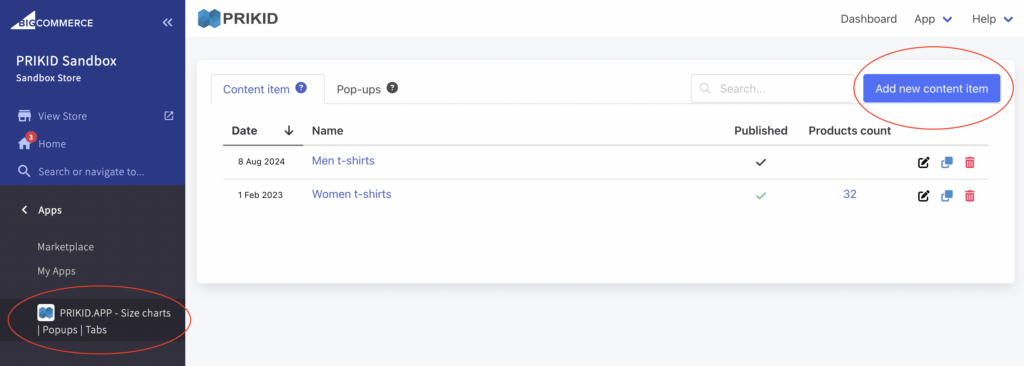
Create product selection rules by defining conditions #
The app will show the content item only on those product pages that align with these rules
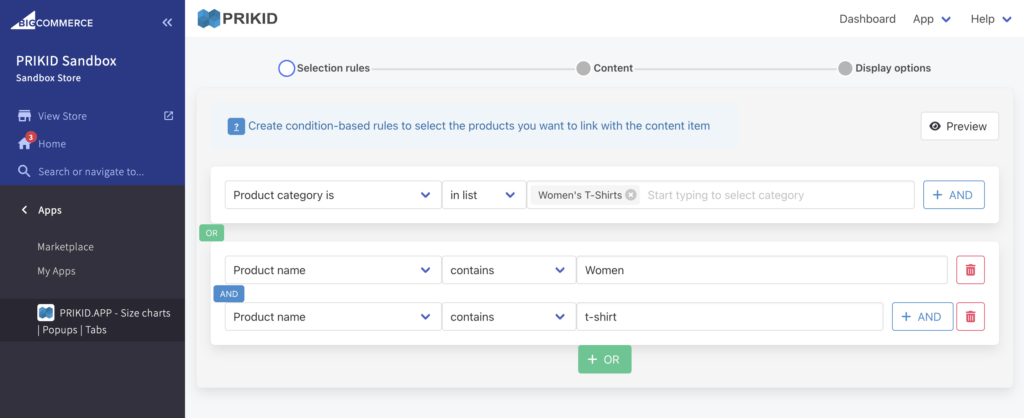
Create content in the editor #
Use text, tables, images, videos, and Google spreadsheets to create content that will be injected into a new tab on selected product pages
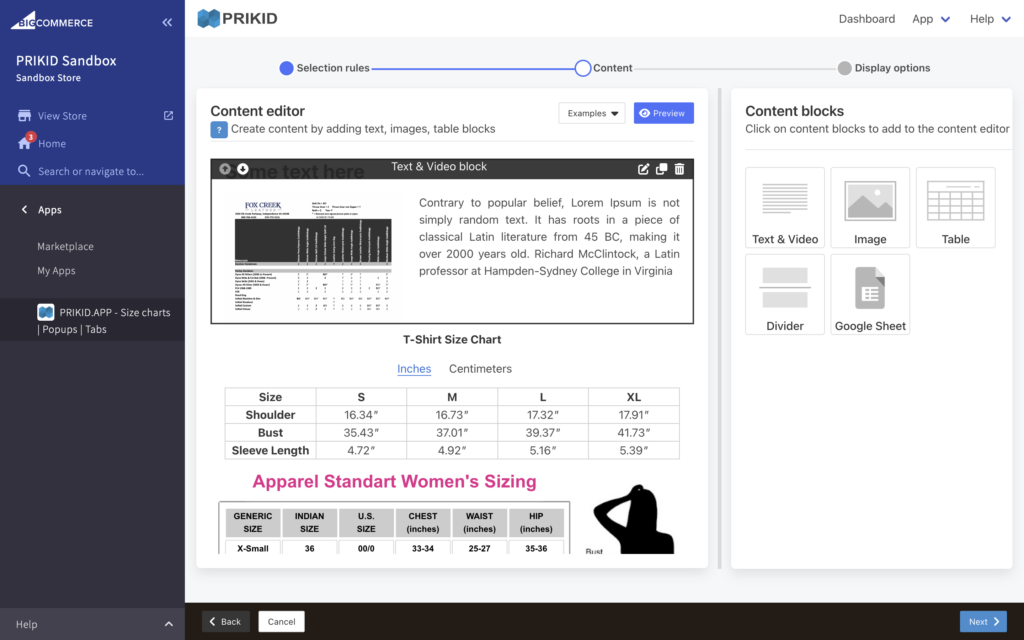
Set up the tab name and position #
- Select the Inject the content item directly into a product page option
- Turn on the Insert as a tab switch
- Specify the tab title that will be shown on a product page
- Specify the position of the tab, related to other tabs. You can use numbers (1,2,3), the name of the table before which the new tab will be inserted, or predefined values ‘“—first—“ or “—last—”
- Set the name of the content item (just for internal use) and click on the Save & Publish button
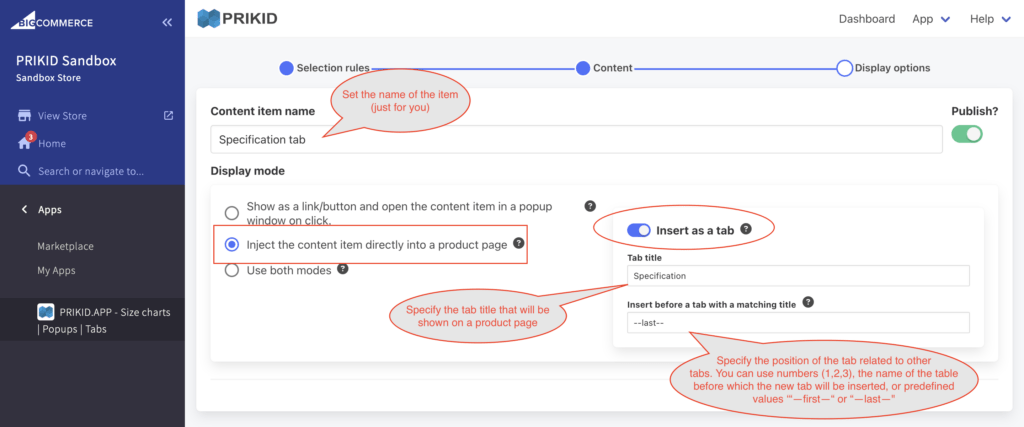
Check whether the new tab appears on the product pages #
After saving the new item will appear in the content items list showing how many products are aligned with the defined rules
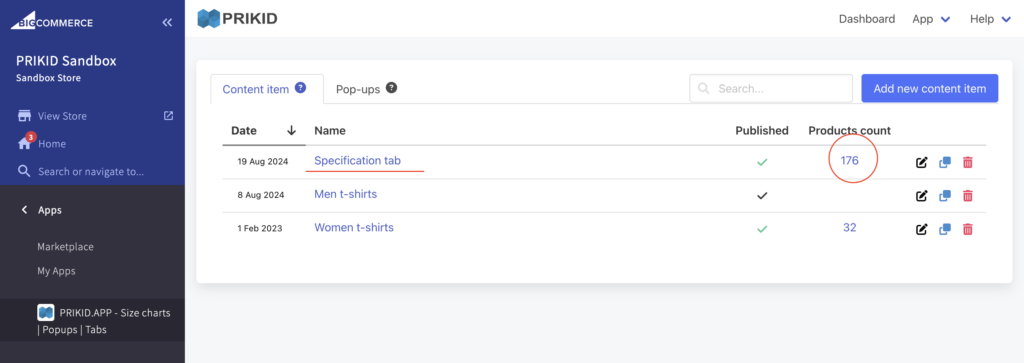
Click on that number – and the popup window with a list of the products will appear, then click on any of the products
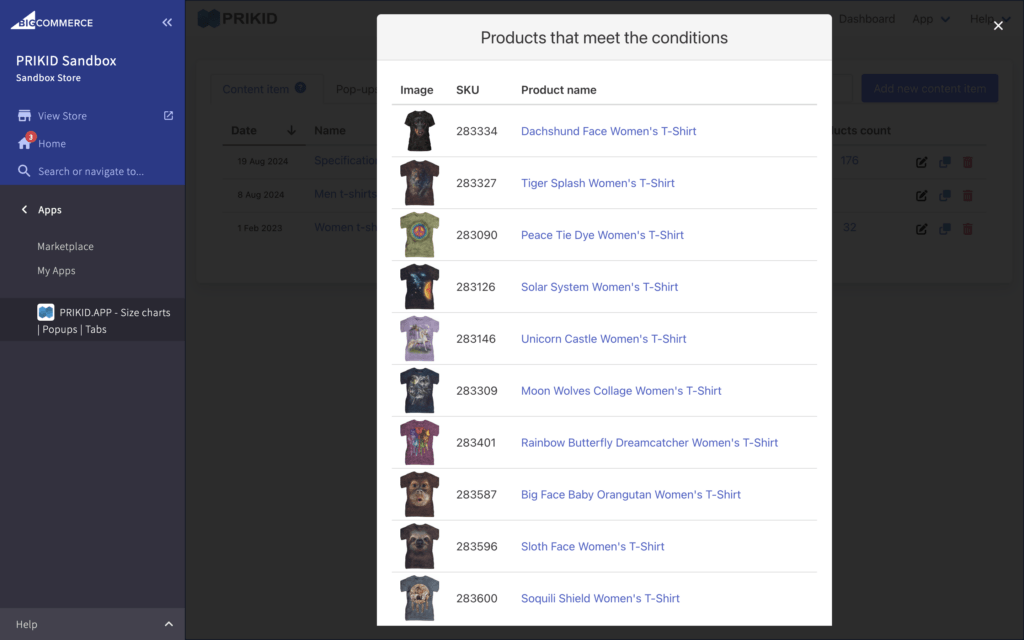
And check that the new tab is appearing on the product page
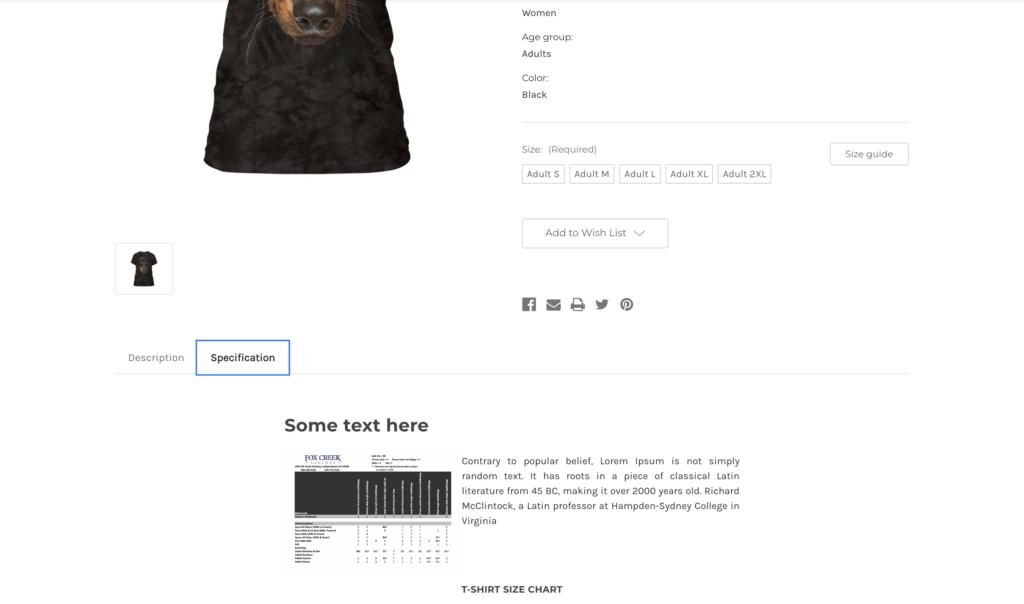
Note, that the app may not support the theme you are using in your store. But we will adjust it for you for free, just let us know